Here’s everything you need to know about making GIFs in Telegram! But before we get started….
But I only want to send silly GIFs!
Did you know that Telegram has a built-in feature for searching and sending pre-made GIFs? Check this video for how to use it:
Important things to know about the term ‘GIF’
Once upon a time, .GIF (hard G) was a file format, created by a company called Unisys. It was an early animated image format since it allowed multiple frames with different framerates in a single file. The 1990s internet loved it! However, the GIF format has many downsides:
- The framerate is not great
- There is a limit of 256 colours per frame
- The files become huge, especially with longer or higher-resolution content.
There must be a better way! And the good news is, there is! Video compressed with h264 is natively supported in pretty much all places. Take a look at the difference. The .GIF is blocky and stuttery, and is almost 5 times the size of the MP4.
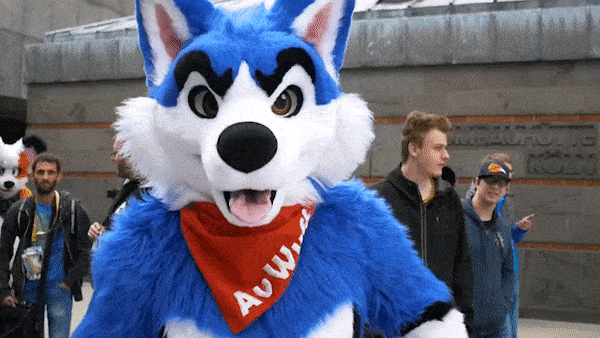 | |
| .MP4 (1.22mb) | .GIF (5.54mb) |
These days, people use the term GIF to refer to any short, endlessly looping, soundless video. But there is no need to actually use the .GIF file format any longer.
Telegram and GIFs
Telegram natively supports h264 encoded videos, in either the MP4 or MOV containers. Here’s what I’ve found to be the best settings:
- Resolution of 640×360 (for 16:9 content)
- Framerate of 25, 29.97, or 30fps
- Data rate of 1.5mbps
- No audio track
- 10mb or less total size
With these settings, it is possible to get really good-looking GIFs that can run for up to about 45 seconds, and still fall under that 10mb limit.
Above 10mb, Telegram will no longer auto-download the video, which defeats the purpose of making a looping GIF.
On Your Phone
If you’re using the Telegram app on your phone, you can automatically convert any video in your gallery to a ‘GIF’ for sending into a chat. Simply press the ‘mute’ button, located on the bottom left, when selecting the video, as seen in this tutorial:
Tools
Any video editing tool can be used to create these videos. I personally use TMPGENC and Adobe Premiere Pro, but there are a thousand free tools available, as well as phone apps and editors. Some free ones to check out:
- FFMPEG tool
- Handbrake


